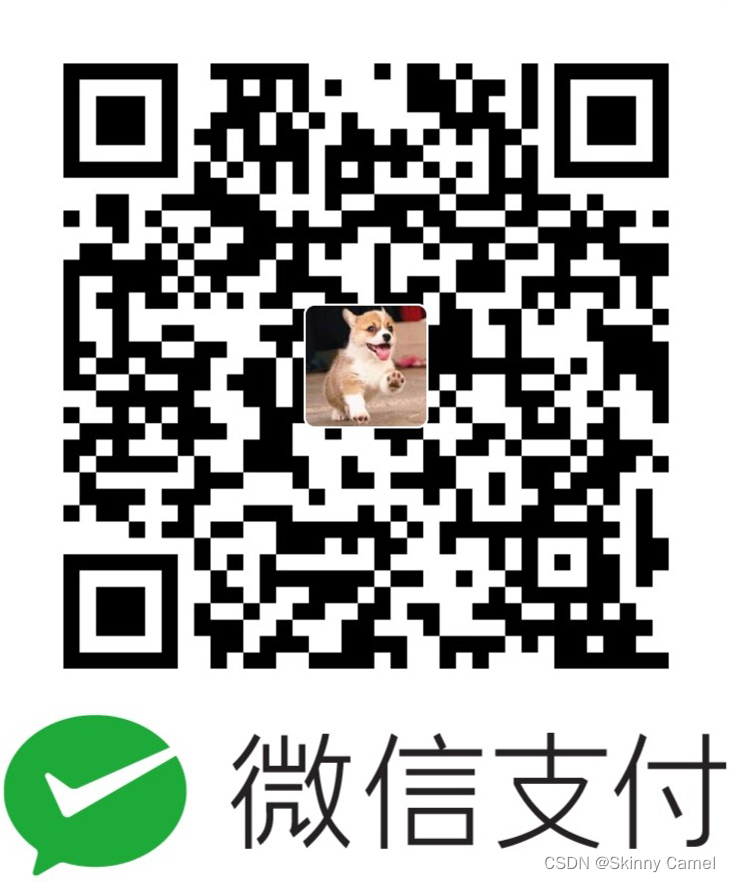1、文本(UILabel):
1
2
3
4
5
6
7
8
9
10
11
12
13
14
15
16
17
18
| let titleLabel = UILabel(frame: CGRectMake(0, 0, view.frame.size.width, view.frame.size.height))
//设置titleLabel的文本对齐方式:左:.Left, 中:.Center, 右:.Right
titleLabel.textAlignment = .Center
//设置titleLabel的文本颜色
titleLabel.textColor = UIColor.lightGrayColor()
//设置titleLabel文字的字体为系统字体,大小为15
titleLabel.font = UIFont.systemFontOfSize(15)
//设置titleLabel文字的字体为"Helvetica", 大小为15
titleLabel.font = UIFont(name: "Helvetica", size: 15)
titleLabel.text = "心灵鸡汤,每天一起干"
//titleLabel字体大小自适应宽度,根据指定宽度titleLabel自动调整字体显示大小
titleLabel.adjustsFontSizeToFitWidth = true
//指定titleLabel的显示行数,0代表自动折行
titleLabel.numberOfLines = 1
//获取系统所有字体名称
let fontFamily = UIFont.familyNames()
print(fontFamily)
view.addSubview(titleLabel)
|
2、按钮(UIButton):
1
2
3
4
5
6
7
8
9
10
11
12
13
14
15
16
17
18
19
20
21
22
23
24
25
26
27
28
29
30
31
32
33
34
35
36
37
38
39
| //按钮类型:常见的两种如下
/**
*.Custom:自定义类型
*.System:系统类型(iOS7.0)
**/
let followButton = UIButton(type: .Custom)
followButton.frame = CGRectMake(100, 100, 100, 50)
//设置按钮在特定状态下的文本显示,常见的有:
/**
*.Normal:按钮常规显示状态
*.Selected:按钮选中显示状态
*.Highlighted:按钮高亮显示状态
*.Disabled:按钮关闭状态显示
**/
followButton.setTitle("关注", forState: .Normal)
//设置按钮在特定状态下的文本色值显示
followButton.setTitleColor(UIColor.whiteColor(), forState: .Normal)
//设置按钮在特定状态下的图片显示
followButton.setImage(UIImage(named: "back"), forState: .Normal)
followButton.setImage(UIImage(named: "select"), forState: .Disabled)
//设置按钮显示文本的字体大小
followButton.titleLabel?.font = UIFont.systemFontOfSize(15)
//设置按钮选中状态
followButton.selected = true
//设置按钮是否打开状态
followButton.enabled = true
//设置是否响应用户touch事件
followButton.userInteractionEnabled = true
//设置按钮的背景颜色
followButton.backgroundColor = UIColor.grayColor()
//关闭按钮处于高亮状态图片变暗显示状态
followButton.adjustsImageWhenHighlighted = false
//设置按钮图片的内部填充
followButton.imageEdgeInsets = UIEdgeInsetsMake(10, 10, 10, 10)
//设置按钮文本的内部填充
followButton.titleEdgeInsets = UIEdgeInsetsMake(10, 10, 10, 10)
//为按钮添加点击事件
followButton.addTarget(self, action: "followAction", forControlEvents: .TouchUpInside)
view.addSubview(followButton)
|
1
2
3
| func followAction(sender: UIButton) {
print("关注")
}
|
3、图片展示视图(UIImageView):
1
2
3
4
5
6
7
8
9
10
11
12
13
14
15
16
17
18
19
20
21
22
23
24
25
26
27
28
29
30
31
32
33
| let imgView = UIImageView(frame: CGRectMake(0, 0, view.frame.size.width, view.frame.size.height))
//设置图片视图显示图片
imgView.image = UIImage(named: "exam.png")
//设置图片视图高亮状态显示图片
imgView.highlightedImage = UIImage(named: "exam1.png")
//设置图片视图内容展示模式:常见的几种内容展示模式
/**
*.ScaleToFill:缩放图片填满整个图片视图
*.ScaleAspectFit:缩放内容以适应原图尺寸,没有铺满的地方保持透明
*.ScaleAspectFill:按钮高亮显示状态
**/
imgView.contentMode = .ScaleAspectFit
//设置图片视图是否高亮显示
imgView.highlighted = true
//设置是否响应用户touch事件,默认为false
imgView.userInteractionEnabled = true
//播放一组图片
let img1 = UIImage(named: "play1.png")!
let img2 = UIImage(named: "play2.png")!
let img3 = UIImage(named: "play3.png")!
let images = [img1, img2, img3]
//设置需要播放的一组图片
imgView.animationImages = images
//设置播放持续时间
imgView.animationDuration = 1
//设置播放重复次数
imgView.animationRepeatCount = 20
//开始播放
imgView.startAnimating()
//停止播放
imgView.stopAnimating()
view.addSubview(imgView);
|
4、文字输入框(UITextField):
1
2
3
4
5
6
7
8
9
10
11
12
13
14
15
16
17
18
19
20
21
22
23
24
25
26
27
28
| let textField = UITextField(frame: CGRectMake(20, 100, 100,30))
//设置文本编辑框显示文字
textField.text = "将编程进行到底"
//设置文本编辑框占位文字
textField.placeholder = "客官,你想不想要?"
//设置文本编辑框的边框显示类型
textField.borderStyle = .RoundedRect
//设置文本编辑框的文字字体
textField.font = UIFont.systemFontOfSize(15)
//设置文本编辑框的文本颜色
textField.textColor = UIColor.blackColor()
//设置文本编辑框输入文本时首字母是否自动大写
textField.autocapitalizationType = .None
//设置文本编辑框清除按钮显示模式
textField.clearButtonMode = .WhileEditing
//设置文本编辑框的文本对齐方式
textField.textAlignment = .Center
//设置文本编辑框返回键显示类型
textField.returnKeyType = .Search
//设置是否为安全文本输入状态
textField.secureTextEntry = true
//设置输入键盘类型
textField.keyboardType = .NumberPad
//设置文本编辑框的代理
textField.delegate = self
//唤起键盘,让文本编辑框成为第一响应者
textField.becomeFirstResponder()
view.addSubview(textField)
|
- UITextFiled代理方法(UITextFiledDelegate):
1
2
3
4
5
6
7
8
9
10
11
12
13
14
15
16
17
18
19
20
21
| //将要开始编辑代理方法,此方法会在键盘弹出之前调用
func textFieldShouldBeginEditing(textField: UITextField) -> Bool {
return true
}
//已经开始编辑代理方法,此方法会在键盘弹出之后调用
func textFieldDidBeginEditing(textField: UITextField) {
print(textField.text)
}
//当return按钮被点击时调用
func textFieldShouldReturn(textField: UITextField) -> Bool {
//收起键盘,注销文本编辑框为第一响应者
textField.resignFirstResponder()
return true
}
//将要结束编辑代理方法,此方法会在收起键盘的时候调用
func textFieldShouldEndEditing(textField: UITextField) -> Bool {
return true
}
|
5、开关控件(UISwitch):
1
2
3
4
5
6
7
8
9
10
11
12
13
14
15
16
17
18
19
20
21
22
| let sliderControl = UISlider(frame: CGRectMake(30, 200, 100, 30))
//设置滑动条控件最大值
sliderControl.maximumValue = 10
//设置滑动条控件最小值
sliderControl.minimumValue = 1
//设置滑动条控件初始值
sliderControl.value = 5
//设置滑动条控件最大值方向颜色显示
sliderControl.maximumTrackTintColor = UIColor.redColor()
//设置滑动条控件最小值方向颜色显示
sliderControl.minimumTrackTintColor = UIColor.brownColor()
//设置滑动条控件拖动按钮颜色
sliderControl.thumbTintColor = UIColor.blueColor()
//设置滑动条控件最大值方向图片显示:正常状态
sliderControl.setMaximumTrackImage(UIImage(named: "slidermax.png"), forState: .Normal)
//设置滑动条控件最小值方向图片显示:正常状态
sliderControl.setMinimumTrackImage(UIImage(named: "slidermin.png"), forState: .Normal)
//设置滑动条控件拖动按钮显示图片:正常状态
sliderControl.setThumbImage(UIImage(named: "thumb.png"), forState: .Normal)
//为滑动条控件添加:值改变触发事件
sliderControl.addTarget(self, action: "sliderAction:", forControlEvents: .ValueChanged)
view.addSubview(sliderControl)
|
1
2
3
| func sliderAction(sliderControl: UISlider) {
print("the slider value is \(sliderControl.value)")
}
|
6、加载指示器视图(UIActivityIndicatorView):
1
2
3
4
5
6
7
8
9
10
| let activityControl = UIActivityIndicatorView(frame: CGRectMake(100, 200, 30, 30))
//设置加载指示器视图的风格
activityControl.activityIndicatorViewStyle = .Gray
//设置加载指示器视图的背景颜色
activityControl.backgroundColor = UIColor.redColor()
//开始动画
activityControl.startAnimating()
//停止动画
activityControl.stopAnimating()
view.addSubview(activityControl)
|
7、分段控件视图(UISegmentedControl):
1
2
3
4
5
6
7
8
9
10
| let items = ["全部", "电影", "新闻", "科技"]
let segmentedControl = UISegmentedControl(items: items)
segmentedControl.frame = CGRectMake(30, 200, 180, 30)
//设置分段控件颜色
segmentedControl.tintColor = UIColor.redColor()
//设置分段控件默认选中索引
segmentedControl.selectedSegmentIndex = 1
//为分段控件添加值改变响应事件
segmentedControl.addTarget(self, action: "segmentControlAction:", forControlEvents: .ValueChanged)
view.addSubview(segmentedControl)
|
1
2
3
4
5
6
7
8
9
10
11
12
| func segmentControlAction(segmentedControl: UISegmentedControl) {
if segmentedControl.selectedSegmentIndex == 0 {
} else if segmentedControl.selectedSegmentIndex == 1 {
} else if segmentedControl.selectedSegmentIndex == 2{
} else {
}
print("the segmented Control selected Index is \(segmentedControl.selectedSegmentIndex)")
}
|
8、页面控件(UIPageControl):
1
2
3
4
5
6
7
8
9
10
11
12
13
14
| let pageControl = UIPageControl(frame: CGRectMake(30, 200, 180, 30))
//设置页面控件的背景颜色
pageControl.backgroundColor = UIColor.brownColor()
//设置总页数
pageControl.numberOfPages = 4
//设置当前页数
pageControl.currentPage = 1
//设置页面控件指示器颜色
pageControl.pageIndicatorTintColor = UIColor.redColor()
//设置页面控件当前页面指示器颜色
pageControl.currentPageIndicatorTintColor = UIColor.blueColor()
//添加页面控件点击响应事件
pageControl.addTarget(self, action: "changeAction:", forControlEvents: .TouchUpInside)
view.addSubview(pageControl)
|
1
2
3
4
5
6
| func changeAction(pageControl: UIPageControl) {
print("the current select page is :\(pageControl.currentPage)")
}
```
9、警告视图控制器(UIAlertController):(UIAlertView 与 UIActionSheet在iOS8.0之后就弃用了,推荐使用UIAlertController)
|
/**
* .Alert
* .ActionSheet
*/
let alertCtrl = UIAlertController(title: "提示信息", message: "确定返回吗?", preferredStyle: .Alert)
//初始化警告动作
let cancelAction = UIAlertAction(title: "取消", style: .Cancel) { (action) -> Void in
//...
//添加相应处理代码
//...
//把UIAlertController从父视图控制器中移除,防止内存泄漏
alertCtrl.removeFromParentViewController()
}
let okAction = UIAlertAction(title: "立即返回", style: .Default) { (action) -> Void in
//...
//添加相应处理代码
//...
//把UIAlertController从父视图控制器中移除,防止内存泄漏
alertCtrl.removeFromParentViewController()
}
//添加动作
alertCtrl.addAction(cancelAction)
alertCtrl.addAction(okAction)
//弹出警告视图控制器
self.presentViewController(alertCtrl, animated: true, completion: nil)
1
2
|
10、 进度条视图(UIProgressView):
|
let progressView = UIProgressView(progressViewStyle: .Bar)
progressView.frame = CGRectMake(30, 200, 180, 30)
//设置默认进度
progressView.progress = 0.3
//设置进度条加载过的颜色
progressView.progressTintColor = UIColor.redColor()
//设置进度条未加载过的颜色
progressView.trackTintColor = UIColor.blueColor()
//设置进度条加载过的图片展示
progressView.progressImage = UIImage(named: "progress.png")
//设置进度条未加载过的图片展示
progressView.trackImage = UIImage(named: "track.png")
view.addSubview(progressView)
let toolBar = UIToolbar(frame: CGRectMake(30, 200, 180, 49))
//设置工具条展示风格
toolBar.barStyle = .Default
//添加工具条按钮
let item = UIBarButtonItem(barButtonSystemItem: .Done, target: self, action: "itemButtonAction")
let item1 = UIBarButtonItem(barButtonSystemItem: .Edit, target: self, action: "itemButtonAction")
//固定间距工具条按钮
let item2 = UIBarButtonItem(barButtonSystemItem: .FixedSpace, target: self, action: "itemButtonAction")
item2.width = 30
let customButton = UIButton(type: .DetailDisclosure)
customButton.addTarget(self, action: "itemButtonAction", forControlEvents: .TouchUpInside)
//自定义按钮为工具条按钮
let item3 = UIBarButtonItem(customView: customButton)
let items = [item, item1, item2, item3]
//设置工具条要显示的所有按钮
toolBar.items = items
view.addSubview(toolBar)
func itemButtonAction() {
print(“tool bar button”)
}
`
↑
小火箭走一波,一瓶可乐鼓励下~~~^_^~~~~